ACCOUNT ACTIVATION PROCEDURE
|
You have to activate your account before login. 1) Logging in to our website www.shriraminsight.com. 2) Click on "activate your account!" image on the home page. |
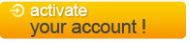 |
| 3) A new screen will open. Give your Client ID, Date of Birth/Pan Number and put Request No as mentioned above and press "SUBMIT". |
 |
| 4) Activation Message will be displayed, Click "OK". |
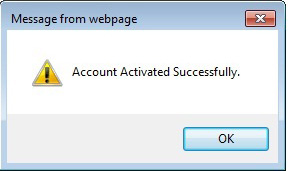 |
Login Procedure for Browser Based ClientStep 1Go to www.shriraminsight.com and click on “Trade Online” on home page. Enter User ID Click on Sign In |
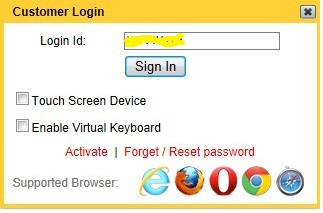 |
|
Step 2 Enter new password Click on Login |
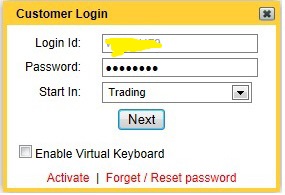 |
|
Step 3 Select any one image out of five images (mandatory); Select and answer any five questions out of 10 questions (mandatory). Click on Update 2FA |
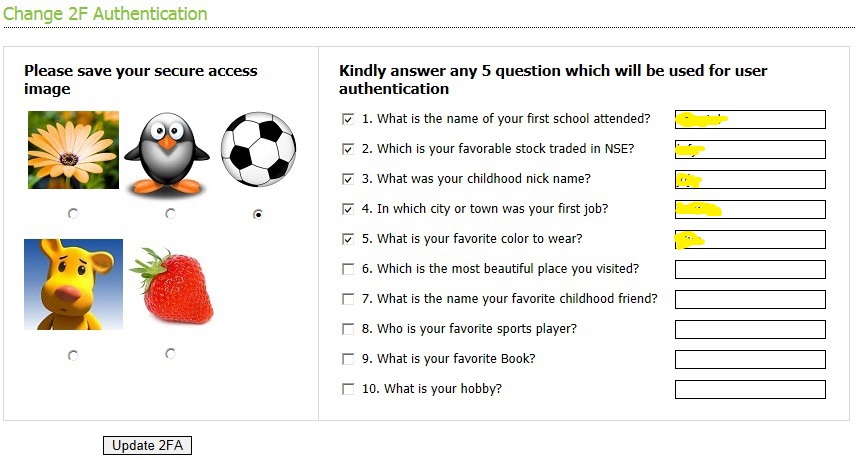 |
|
Step 4 For subsequent login Go to www.shriraminsight.com and click on “Trade Online” on home page. Type User ID Click on Sign In |
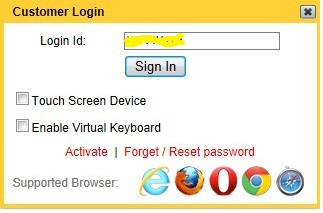 |
|
Enter new password Check the box confirming the Secure Access Image. Click on Login |
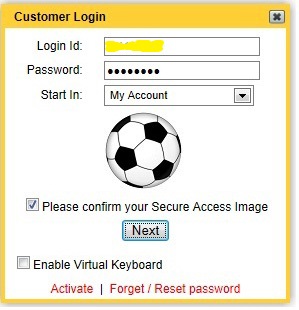 |
|
One of your selected questions will appear on the screen. Give the correct answer. Click on Submit You will be redirected to the Trading Screen |
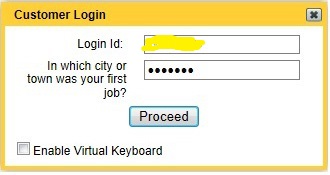 |
You can login to “My Account” by following the above mentioned steps to view your account details, ledgers, statements, etc. Changing / Re-setting 2 Factor AuthenticationYou can also change or Reset 2 Factor Authentication. For this you need to follow the following steps.Go to My Account from trading screen. Click on “Change 2FAuth”. You can change your selected image and question for 2 Factor Authentication |
 |
For Login blocked for unsuccessful attempts for 2 Factor AuthenticationYou will be given three attempts for Authentication. User ID will be blocked incase of failure to authenticate, and below mention image will be display on your screen. |
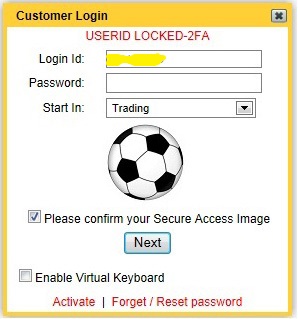 |
For Reset login to 2 Factor AuthenticationIn order to reset User ID, client should click on "Forget / Reset Password" option from customer login menu. You will be provided new password and request number in your designated e-mail id disclosed to SISBL. You have to activate your user id by clicking on the "activate your account" at the home page at www.shriraminsight.com by request number and password. Once your user id is activated, you will be redirected for 2 Factor authentications as mention above. You are redirected to trading screen for trading. |
 |
Login Procedure for EXE Based ClientIf you are login through “MyD2C” exe, please follow the following steps for 2 factor Authentication.Instruction to avail our "My Account" services, 1.Log In procedure Step 1 Enter Client ID Click on Login |
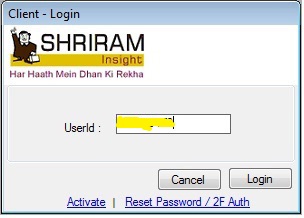 |
|
Step 2 Click on Ok on the Pop-up massage |
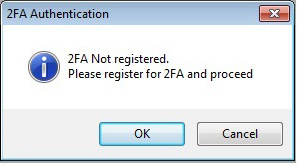 |
|
Step 3 Select any one image out of five images (mandatory); Select and answer any five questions out of 10 questions (mandatory). Click on “Update 2FA” |
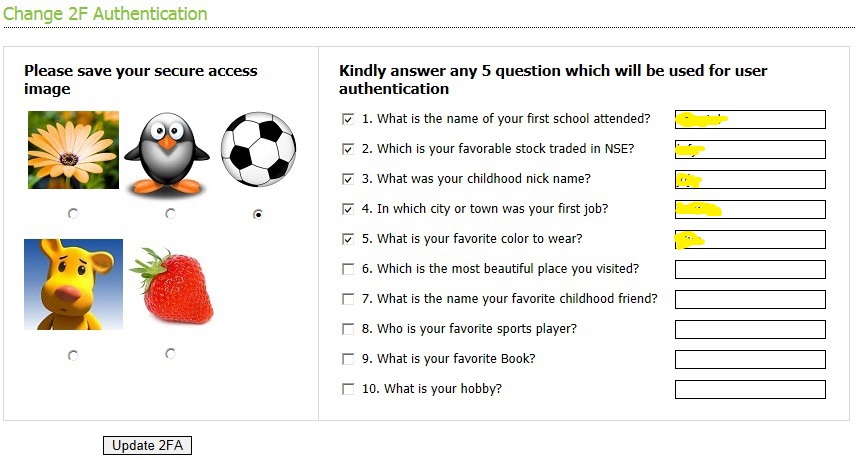 |
|
A Pop-up message will appear with details “Successfully changed. Please Re-login”. Click on OK |
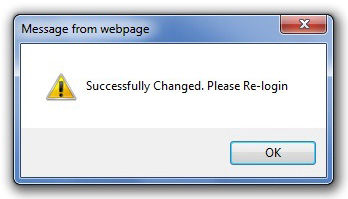 |
|
For subsequent login Step 4 Type User ID Click on Login |
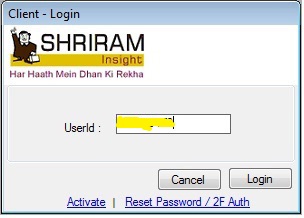 |
|
Enter new password Check the box confirming the Secure Access Image. Click on Next |
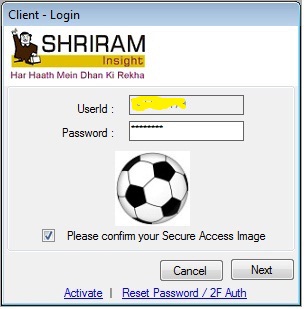 |
|
Provide the correct answer of the randomly selected question. Click on Proceed Client will be redirected to the Trading Screen |
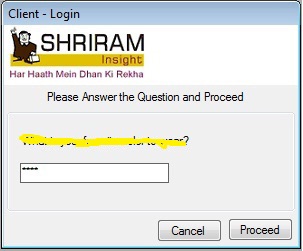 |
You can also change or ReSet 2 Factor Authentication. For this you need to follow the following stepsChanging / Re-setting 2 Factor AuthenticationLogin to My D2C and go to “Main” menu.Click on “Change Password” / “2F Authentication”. You can change your selected image and question for 2 Factor Authentication |
 |
For Login blocked for unsuccessful attempts for 2 Factor AuthenticationYou will be given three attempts for Authentication. User ID will be blocked in case of failure to authenticate, and below mention image will be display on your screen. |
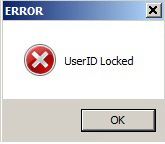 |
For Reset login to 2 Factor AuthenticationIn order to reset User ID, client should click on "Forget / Reset Password" option from customer login menu. You will be provided new password and request number in his designated e-mail id disclosed to SISBL. You have to activate his user id by clicking on the “activate your account” at the home page at www.shriraminsight.com by request number and password. Once your user id is activated, you will be redirected for 2 Factor authentications as mention above. You are redirected to trading screen for trading.You can also view your transaction history using our “My Account” facility by logging in to our website mentioned above. Instruction to avail our "My Account" services, a.On the home page click on “My Account “menu. b. Login by following the above step. c. After successful login, you can view your transaction history. You can also transfer funds to us online through our "ePayment" facility if you have Net - enabled account with HDFC, ICICI or AXIS Bank and many other leading bank in India. For any further queries, please feel free to contact at 033 - 23349779(BSNL), 033-32502036 (Rel), 033-64990690 or 033-30205200. |